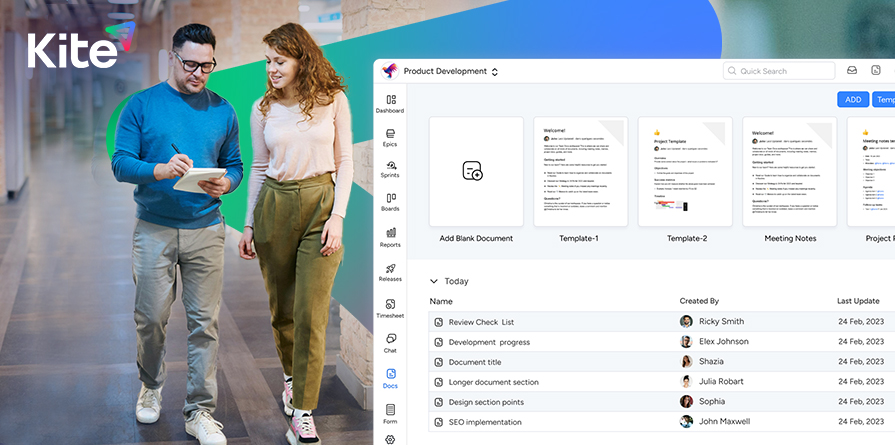Follow our Hierarchical Structure
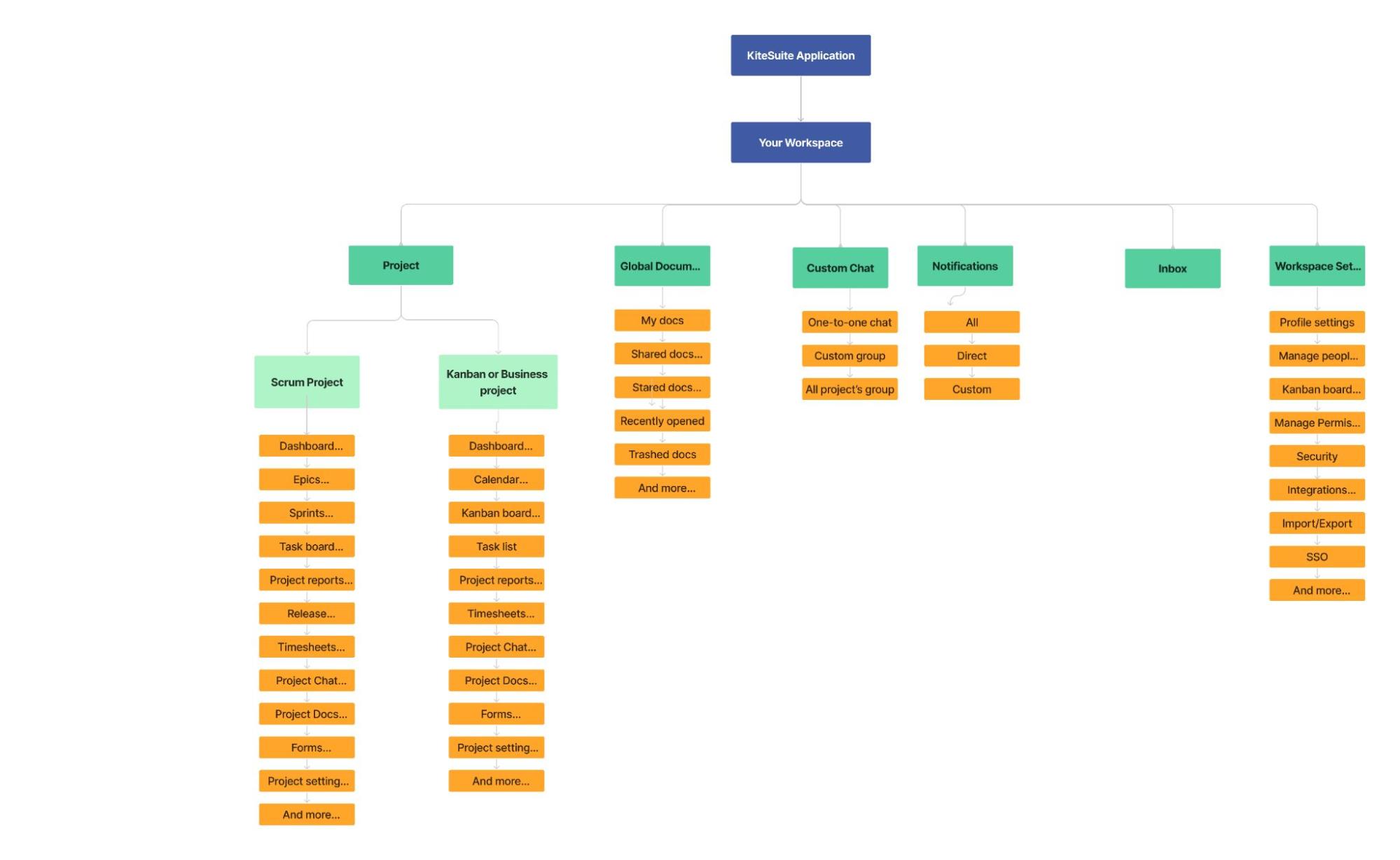
Dashboard
Epic
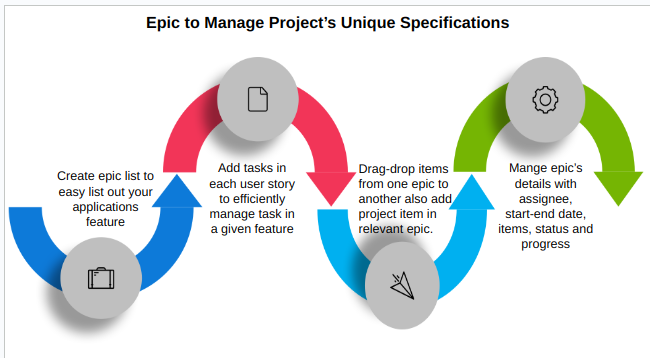
Sprint and Kanban boards
Scrum Board
Kanban Board
Items
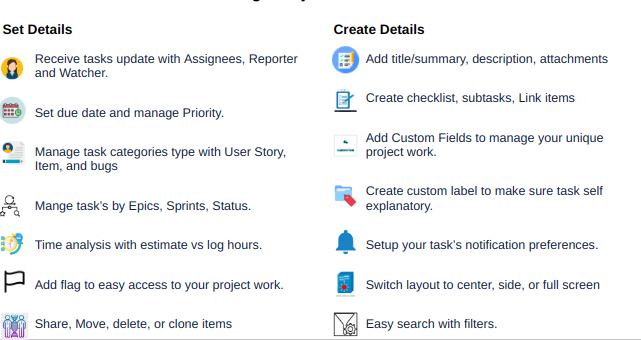
Calendar
Sprint
Frequent Updates and Communication
Establish Clear Workflows
Backlog Items: This is the very first category on the sprint board/list which displays all items or user stories list that are yet to be prioritized or assigned to a sprint.
Prioritization: Drag-and-drop functionality to prioritize backlog items to the current sprint you are about to start.
Categorization: Add tags, labels, or custom fields to categorize and categories items.
Release
TimeSheets
Project chats
KiteSuite has a default project team chat group created where all the project members will be included. This ensures that all team members have quick access to start instant collaboration without manually adding individuals.
Reports
Project Settings
Document
Forms
Intuitive drag-and-drop
Form Templates
Form Fields and Widgets
Conditional Logic
Advance Design
Form corners: Users can choose from different options (Rounded, fully rounded, rectangular) how they like to keep their form’s layout.
Line spacing: Range selector where users have an option to select spacing between different form fields from (0-40 px). The spacing between form fields should update accordingly in real-time.
Vertical padding: Users have the option to increase or decrease the space between fields top and bottom edges.
Horizontal padding: Users should have an option to adjust spacing to all forms fields left and right edges.